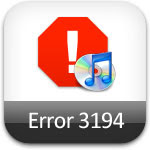
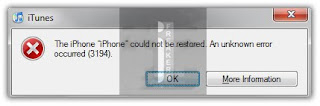
Fix ITunes Error 3194 [TinyUmbrella]
To add Cydia’s SHSH Caching Server to the Hosts file:
Launch TinyUmbrella, go to the “Advanced” tab and check “Set Hosts to Cydia on Exit”;
Click on “Apply Changes” and then reboot your PC/Mac.
Put your iDevice into DFU Mode and Try restoring it via iTunes.
Fix ITunes Error 3194 [Manually]
Close iTunes.
Locate the Hots file:
Windows:
Go to C:\Windows\System32\drivers\etc\ and locate hosts file.Open and edit the hosts file in Notepad.
Note: Win 7 and Vista users MUST run Notepad with admin privileges. Right click on Notepad app and select Run as Administrator.Mac OS X:
Go to \etc\ directory and locate hosts file. Copy it on your desktop
Open the hosts file in
TextEdit.
Add the following lines to the very bottom of the hosts file:
74.208.105.171 gs.apple.com
remove any other line that contains gs.apple.com
Put your iDevice into DFU Mode and Try restoring it via
iTunes.



No comments:
Post a Comment